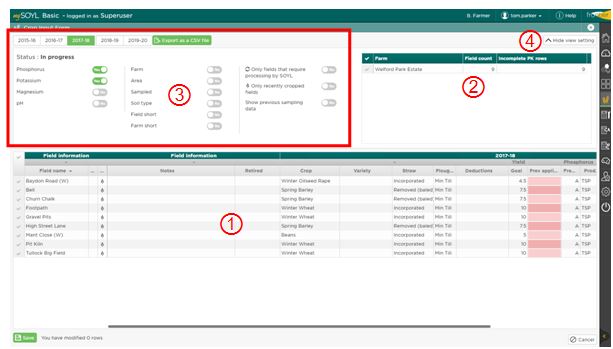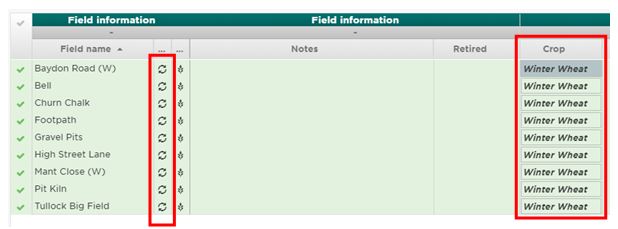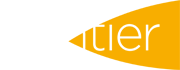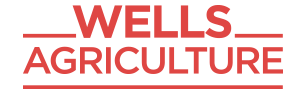The Crop Input Form (CIF) is accessed through this icon: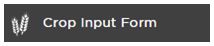
Lets start by looking at what the Crop Input Form shows:
1) The bottom part of the screen shows all your fields on single lines, with each one’s relevant information listed to the right. You can expand the amount of information hugely, so be mindful that the table scrolls.
2) Consistent with other parts of MySOYL, this is the farm list. The default position is to show all fields on all farms, but if you select just one farm, the field list would be restricted to just that farm.
3) This part of the screen controls the filtering of the table. It is designed so you can keep this process really simple or you can delve into deeper detail. The salient points to underline are as follows:
- View the crop year by clicking on a tab.
- Only show details relevant to each nutrient – phosphorous and potassium are often annual applications, whilst pH and magnesium tend to be applied on a longer rotation. Therefore the clutter can be removed in many of the years.
- The second column allows you to decide which information is shown in the table for each field.
- The last column allows more intricate filtering, if required; updated fields that have not been processed yet, recently cropped fields (not older lapsed fields) and previous sampling data.
4) When you are happy with 1-3 above, you can collapse the top part of the screen to make your working area larger.How to use the Crop Input Form:
The principles of the CIF are as follows:
- You can enter information into any cell in the table without selecting any field (by ticking it)
- If you have more than one field selected then whatever you enter into any cell will duplicate into all selected fields:
- The bold text and the refresh icon on the left indicates that the new information will need processing and updating by SOYL (after you have saved it)
- Field information to enter is:
- Crop
- Variety
- Straw policy
- Tillage regime (plough)
- Deductions - other nutritional products, FYM etc...
- Yield goal.
- The next step is to enter information specific to each nutrient:
- Confirm that previous applications have been carried out (or not!)
- Your application timing (annual or biannual)
- Fertiliser product
- Target index.
- Enter the current cropping year
- Sort the crop column by crop
- Select the oilseed rape fields by clicking the first one, then holding shift and clicking the bottom one
- Move forward to the next cropping year, where the same fields will still be selected
- Enter wheat in any one of them, which will populate all those fields.
Finally hit ‘Save’ (bottom left), which brings up a further box: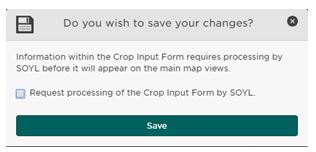
For further assistance, please call the SOYL team on 01635 204190 or email This email address is being protected from spambots. You need JavaScript enabled to view it..