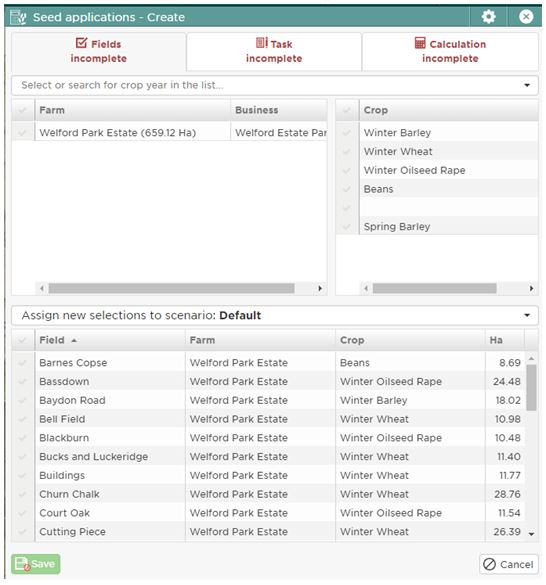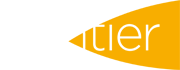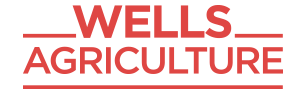The following are handy hints to make using MySOYL more powerful.
1. Map background opacity - the map backgrounds are set as slightly opaque, as standard. You can change this under 'Map settings':
Use the ‘Opacity’ slider at the bottom to alter the background display. Moving it up the scale to 1 will give you a brighter background as opposed to 0 which will give you a white background.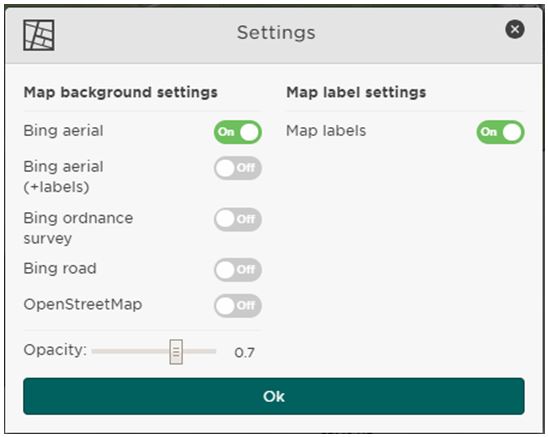
2. In the same place, you can also turn 'Map labels' on and off.
3. In most tools and places where you select fields, you can change the cropping year that is displayed for field selection. For example, in the seed applications tool (the process is the same in other tools) if you want to select all of your fields that were say, winter wheat in 2014, click ‘Create’ a new task:
After that, click on the ‘Select or search for crop year in the list’ dropdown and select ‘2014’. Tick ‘Winter Wheat’ in the crop panel in the usual way: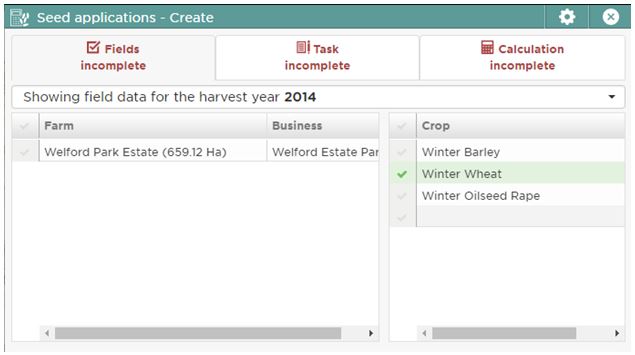
4. Finally, remember that when editing a task or data that you change the areas of the application. For example in the establishment editor or custom applications, you can select any layer to view underneath the layer you are working on.
While editing, select the layer in the usual way from within the tool: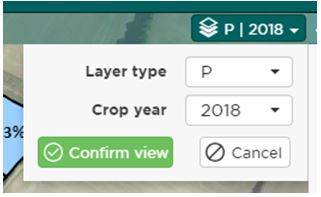
However, remember that you cannot actually see the layer until you select an editing tool and the top layer becomes transparent:
For further assistance, please call the SOYL team on 01635 204190 or email This email address is being protected from spambots. You need JavaScript enabled to view it..